Duration too Long
Before diving into this page, please go over the section about the expected video layouts. If your file is cut to length, then the “SOM” or “start of message” field must be set to 00 seconds and 00 frames. The SOM is the position where the actual content starts. If…