The Link Browser will allow you to upload a file into Fig directly from a web link without needing to download the spot to your computer. In this article we will go over some of the supported services and any special instructions you may need to follow for them to work properly.
FTP
You can easily upload files to Fig from an FTP by using the link browser and selecting FTP from the left menu and providing the following information.
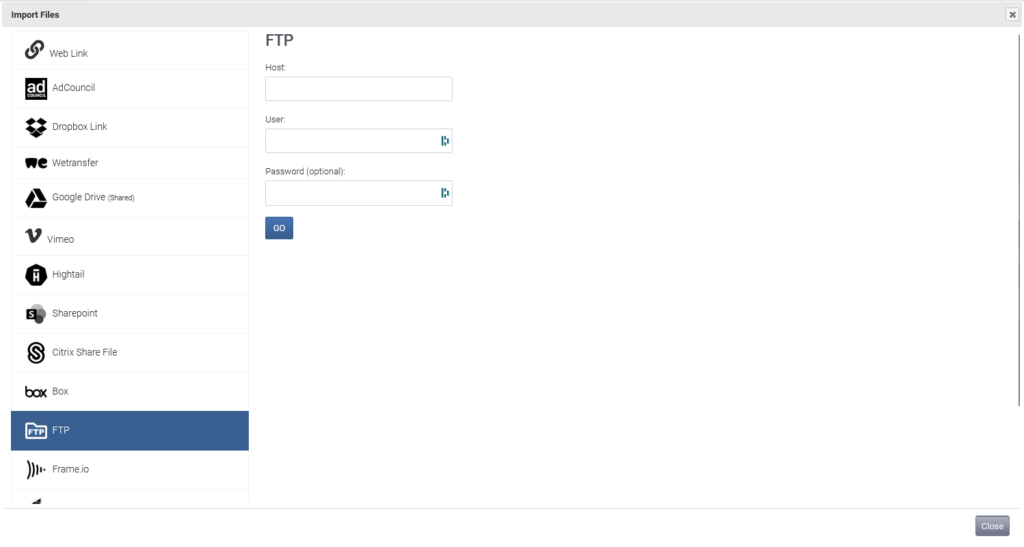
After connecting to the FTP you can select the files to be uploaded and proceed using the normal upload steps.
WeTransfer
Unfortunately, WeTransfer has decided to cut the cord on their API, so we are no longer able to integrate directly with their file sharing platform. This article explains why they have come to this decision. WeTransfer links may continue to work in the Link Browser despite this change but we are unable to guarantee their continued support.