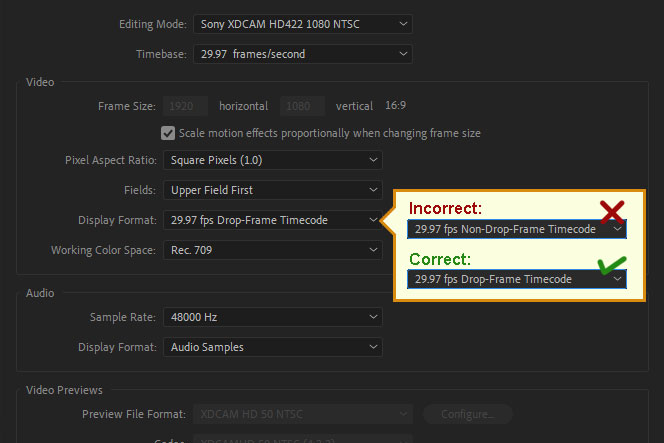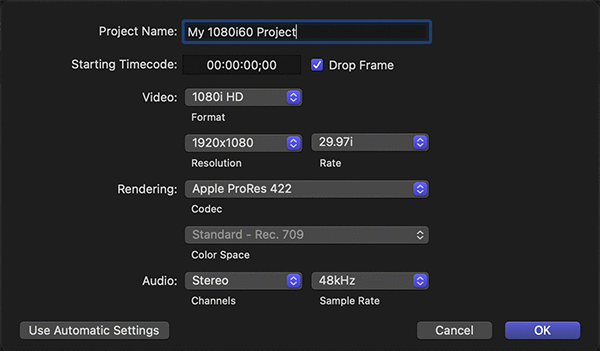Note: in this article, NDF means “non-drop frame” and DF means “drop frame.”
If your video had 28:30 in length but somehow you are getting this error message:
Expected a total duration of 00:28:30;00, but found a total duration of 00:28:31;21.
… then this article is for you!
No, the error message is not wrong. Please read on… If you are in a hurry, skip to “How to fix this?”
Sometimes digital files are recorded at a frame rate of 30 frames per second (30 fps). This frame rate does not match the NTSC standard frame rate of 29.97 fps. Therefore, when converting between these two frame rates, some frames need to be “dropped” in order to keep the same content length.
When a video is edited in a non-drop frame sequence (e.g., 30 fps NDF) and then exported to a drop frame output (e.g., 29.97 fps DF), sometimes the extra frames may be skipped or dropped to account for the difference in frame rates. This option may lead to jittery motion if the “wrong” frames are dropped.
Instead, most modern transcoding and editing software (such as Adobe Premiere Pro and Final Cut) simply extend the total length of the output video without dropping any frame at all. For example, a NDF sequence with “00:28:30:00” of video would result in a “00:28:31;22” DF output (the table below contains additoinal examples).
If you are producing a commercial or a promo, an extra frame or two of content may not have any impact at all. However, if you are producing long form content, the final output would contain one or two extra seconds of content. During broadcast, this extra length may be cut off, leaving out the last spoken words in a show (e.g., “See you next time!“) or the name of a sponsor, or simply end the soundtrack abruptly.
NDF/DF Length Differences and Warnings
The table below contains common content lengths in NDF mode and their resulting lengths when exported to a DF output.
| Length in NDF Mode | Resulting Output Length in DF Mode |
| 00:28:30:00 | 00:28:31;22 |
| 00:29:00:00 | 00:29:01;24 |
| 00:58:30:00 | 00:58:33;16 |
| 00:59:00:00 | 00:59:03;18 |
How to use this table: if, during the upload process, if you receive a warning that the “total length found” is “00:58:33;16” then most likely the video had a total length of “00:58:30;00” in the original NDF sequence and was later exported as a “29.97 fps DF” output, without any frames being dropped.
How to fix this? Let’s look at your sequence settings.
additional reading: Production Tutorials
When setting up a sequence in your preferred editor, make sure the sequence is set up in drop frame (DF) mode instead of non-drop frame (NDF) mode.
Within both Adobe Premiere Pro and Final Cut you can setup your sequence in drop frame (DF) mode when creating a new video project. You can also adjust this setting within the sequence settings at anytime before exporting your file. After adjusting the sequence to DF mode, you may notice that the total length of the content will increase to account for the extra frames. At this point, edit and trim your content back to the desired length before exporting (e.g. trim it back to “00:28:30;00” DF by eliminating enough frames of lesser importance along the video).
Tip: When adding a NDF clip onto a DF sequence, your editing software may suggest changing the sequence settings to match the source clip. If that happens, choose to keep the existing sequence settings instead, otherwise your sequence be changed to NDF mode.