The Link Browser will allow you to upload a spot into Fig directly from a web link or FTP. Using the Link Browser is a quick and secure way to upload a spot without needing to download anything to your computer.
Copy your link
If you were sent a link via email you may be able to copy the link directly from the email via a right-click, and copy.
Navigate to the upload screen
Click on the upload icon on the left navigation menu
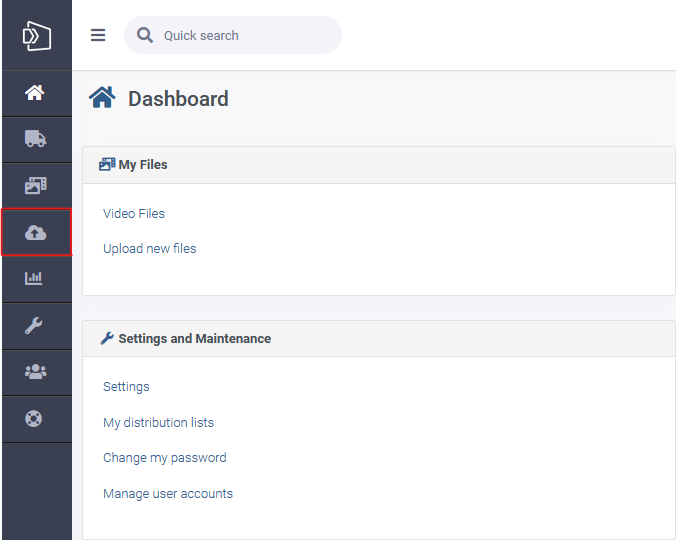
Click on the Link Browser icon to open the Link Browser
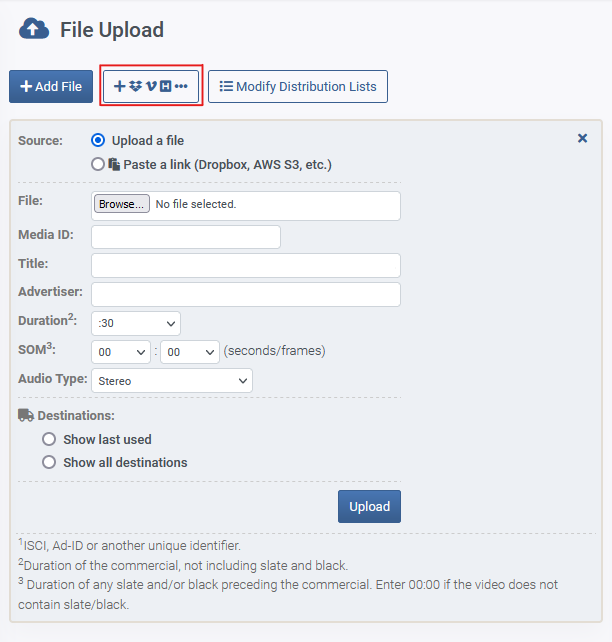
Paste your link into the Link Browser
Once your link has been pasted into the Link Browser, click “Go”.
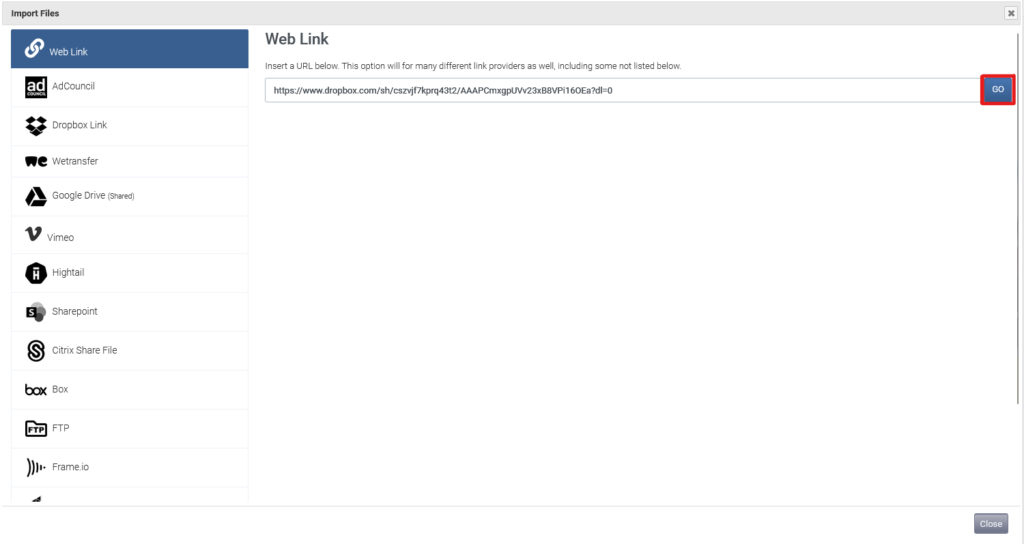
Select the spots you would like to upload
Once your link has been pasted, you can select the spots to be uploaded or if needed, navigate through any sub-folders that may exist within the link. Once your files are selected, click “Close”
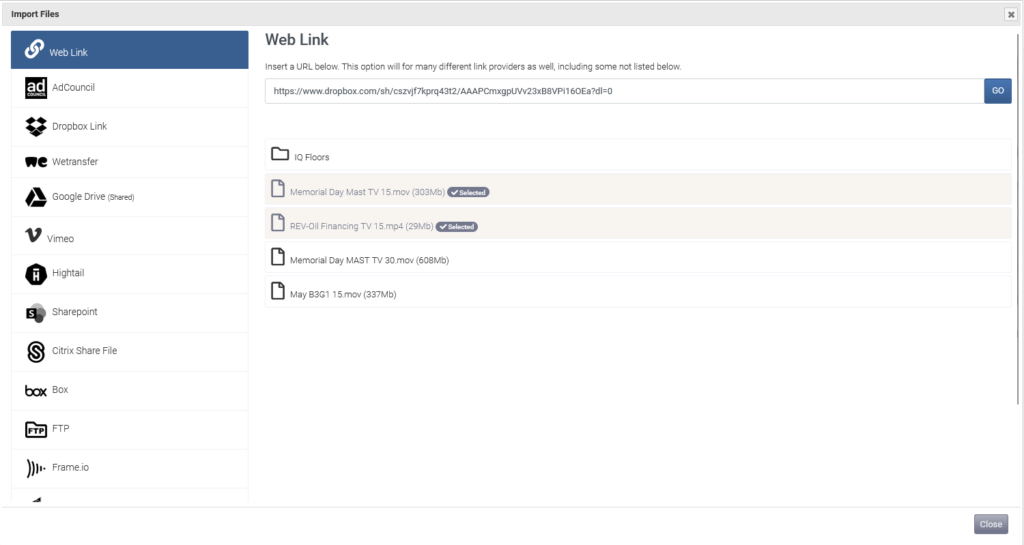
Finish entering the required upload information
The Link Browser will try to auto fill the Media ID, Title, and Advertiser. These may need to be adjusted to match the trafficking information.
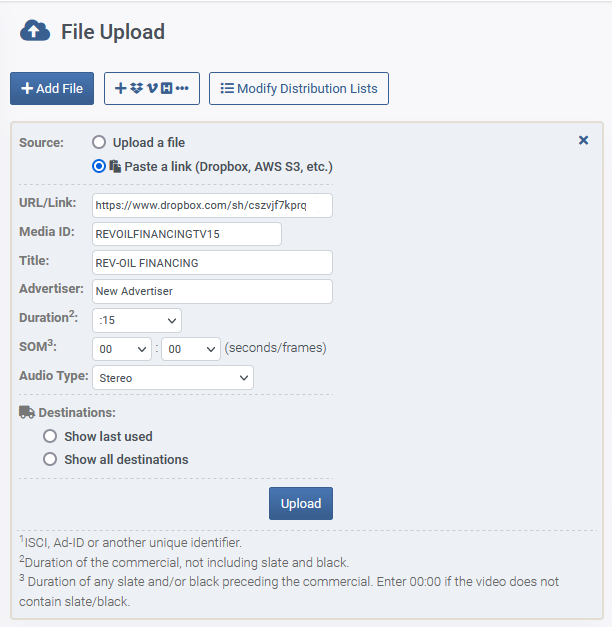
Upload the spot
Once the required information has been entered click “Upload” to upload your spot. You will receive a confirmation once the spot has been uploaded or a failure message if the spot did not pass validation. For more information about some common failure messages and possible corrections please see our articles on failure messages.