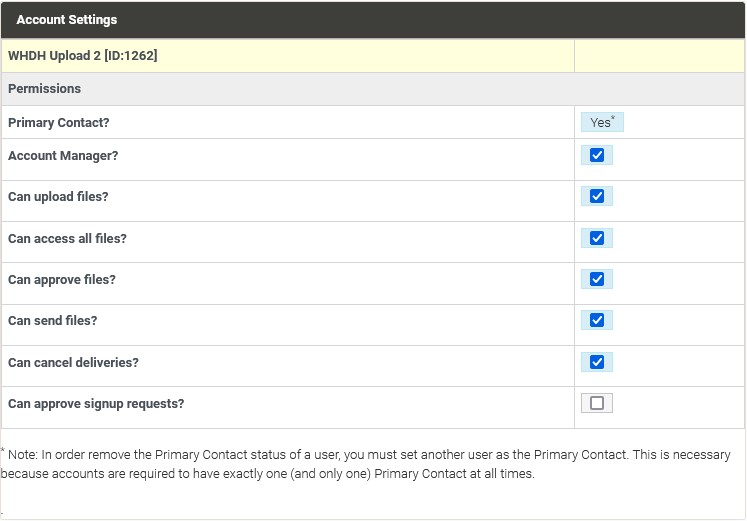If you are an account administrator you can quickly add new users to your account with out them needing to fill out the sign up form.
Navigate to your account details
After navigating to the account page click on the “User Accounts” icon next to your account.
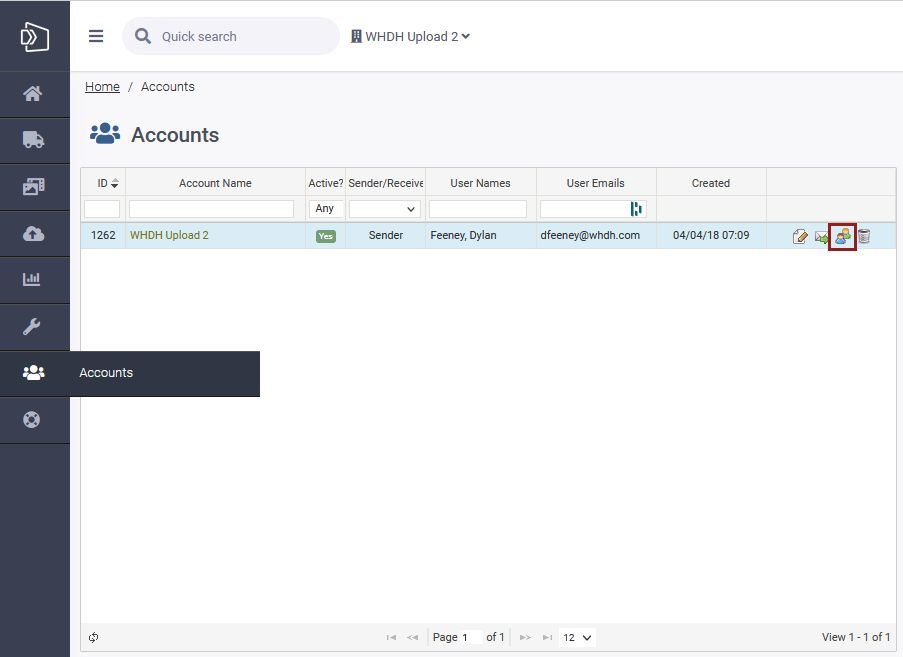
Complete the New User Form
Within your Account Users page click on the “Add New User” tab and fill out the requested information. From this creation field you will be able to choose if this user should be an account manager or the primary contact listed for the account. After the information has been filled out you can save changes.
Account Manager’s by default can add new users to accounts, delete spots that were uploaded by the account, and upload new files. These permissions can be further tuned at the end of the process if needed.
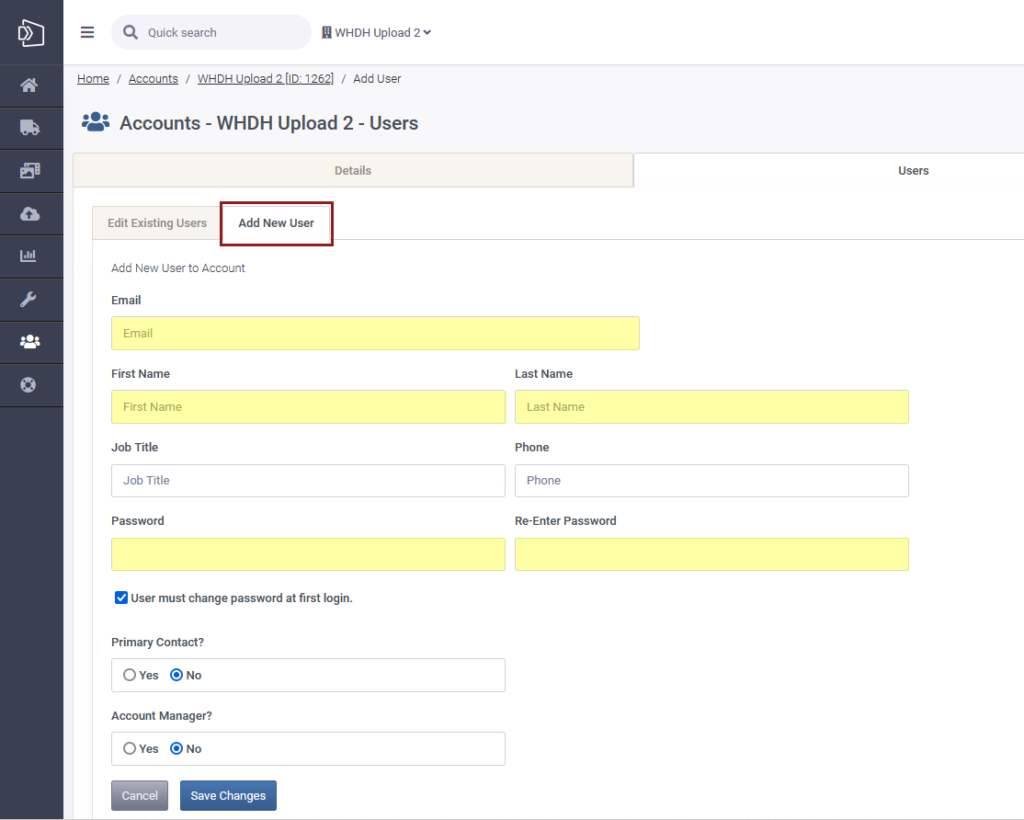
Finalize the User’s Account Access
After saving the user to your account you can further adjust the access that the user will have when signed into the account. Typically these can be left as is but you may wish to fine tune what permissions the user has.